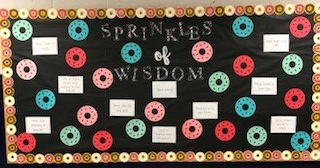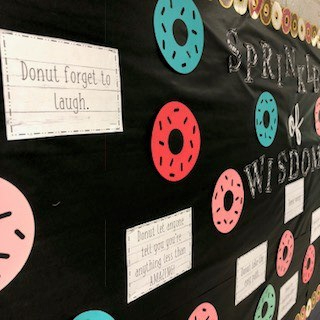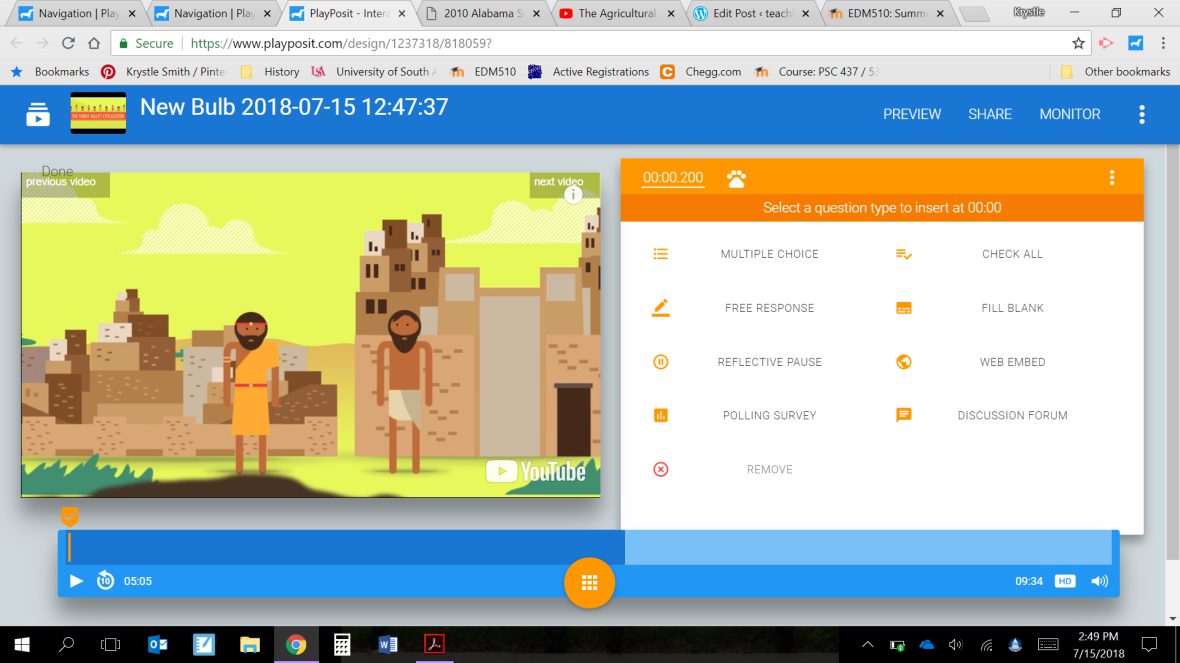This year for back to school, I decided that I wanted to focus more on learning and discussing my students’ special cultures. As an ancient world history teachers, culture is a major aspect of every unit we discuss, and often my 8th graders don’t know or consider what makes them, them. What their culture consists of. So after watching a few too many Little Einstein episodes this summer, I had an idea for a new project.
If you’ve watched Little Einsteins, then you’ve probably seen the episode where the kids help a baby totem pole find its family. For some reason, this little guy stuck out to me.. The LE fly to Alaska to learn about the Pacific Northwest Indian culture. The totem pole builds throughout the episode until it is with other totem poles. This idea of creating something that was a part of the culture to show other aspects of culture really appealed to me.
I created a PPT/PDF of the brainstorming process and overview of what I wanted my students to get out of this project. I ended up tweaking it over a few days, depending on what I was learning and hearing as teachers were preparing to go back to school.
I want to share that originally I planned to allow the students to use some of the cultures we learn about to inspire parts of their projects, but the more I looked into cultural appropriation, I decided to make the project focus 100% on the students’ lives. I’m going to attach the PDF copy here so you can see what it looks like and then I’ll explain how we went over it all in class.
To start off, I had students create a working definition of “culture” at the front top of the page. {Since my students had an amazing geography teacher last year in 7th grade, most of mine had a pretty close definition}. After a few students shared their ideas, I explained the process of a word cloud. Normally for a word cloud, I let my students just word vomit on a specific topic, but I wanted this cloud to be more specific, so we did it together. I explained that I wanted to fill the board cloud and their clouds with aspects of culture. To get their brains working, I started with “Language.” I explained how language is like a category, and you can add your specifics. We wanted categories for the cloud. All of my classes did amazing coming up with aspects of culture. {Check out my instagram page for one of my class’s completed clouds}. Once they got rolling on ideas, they just kept discussing. It was awesome.
After solidifying plenty of aspects, students flipped the page over. I always have my students write due dates on their paper {I keep them all over my board, Remind101, and website too but, having them write I’m hoping, focuses their attention on the date. We then break down the project. We discuss how to pick 8 cultural aspects from the list and create a list of personal characteristics based on those topics. It was hard for many of them to distinguish between “favorites” and “part of their culture.” So I made a note in my lesson plan to think through this more next year before I teach.
Students are told they must have 8 characteristics, be on one of those aspects {couldn’t just be pictures on paper/poster/PPT}, they had to use one of their aspects as their “avenue” for presentation.
I ended up giving them 5 days to complete their project. That way, if they wanted to get some help, build a project, or had multiple activities, they could handle the workload.
Here’s my example I showed after my explanation:

I made mine in PicCollage, and had more than 8, but I needed it to line up. I think a personal example helped a ton.
Here are some amazing student examples turned in this week:
I wanted to attach the PPT version in case you needed to maker personal changes to the info. The fonts were from dafont.com, KG Life is Messy and Geektastic. They’re free and from amazing font designers.
Until next time,